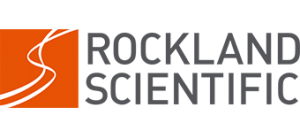Should corrections be made to warm water calibrated Shear Probes used in cold water?
How to perform an In Situ Thermistor Calibration?
How to remove/delete data files from the CF card?
How to format the the CF card?
How to create a new data file at a time interval of your choice? (Typically MicroRider specific)
Should corrections be made to warm water calibrated Shear Probes used in cold water?
There are two temperature effects (as explained in this pdf download). The pyro-electric effect is too slow to give a false signal and the temperature dependence of the sensitivity of a shear probe will (at most) give you a slight nonlinearity of the shear signal. Both should be negligible.
CF2> prompt appears in Motocross
CF2> prompt will appear in the following situations:
1. When a new CF card is installed. Follow directions in ODAS5IR Software User Guide to set up new CF card.
2. CF card is not installed or unreadable. See Persistor manual. Check that CF card is installed correctly.
3. CFINIT is not installed on firmware: Symptoms are an intermittent connection with CF card. You will connect to card (data acquisition will start and you will get c:\> prompt, then back to CF2> etc etc.)
4. Or “boot app” was not run on the Persistor. So CFINIT could have been installed but not enabled.
How to perform an In Situ Thermistor Calibration?
Instructions for performing the In Situ Temperature Calibration can be found in Section 10 of Technical Note 039. Please note that in some applications such gliders, a hotel file of temperature data will be required to perform the calibration. Instructions for making a hotel file can also be found in Section 10 of TN039. A copy of TN039 can be requested by contacting Technical Support.
How to remove/delete data files from the CF card?
When your cruise is complete or once the CF card storage is full, it is recommended that you reformat your CFcard for further use. DO NOT DELETE INDIVIDUAL FILES FROM YOUR CF CARD. It is important to follow the correct formatting procedure to minimize the chance of data corruption. The operating system on the Persistor computer (PicoDOS) utilizes a File Allocation Table (FAT) for identifying the physical location of data on the memory card. Reducing the number of changes made to the FAT will reduce the amount of fragmentation on the card and reduce the risk of FAT corruption. It also takes a long time to erase files and there is no on screen feedback during the deletion progress so it is easy to believe that the Persistor has frozen. If you cycle power during this time, you will likely corrupt the FAT. For these reasons, we recommend that you keep your data files on the card instead of erasing individual data files when downloaded. This will reduce the amount of changes made to the FAT, reducing the risk of FAT corruption. If your FAT is corrupted, contact Rockland Scientific. In some cases, it is possible for Rockland to recover your data and the chances of recovering your data is increased if there is less fragmentation of data on the card.
Refer to Section 9 of the ODAS5-IR User Guide v3.7 for detailed instructions on how to properly format your CFcard or follow the condensed instructions below:
Instructions to FORMAT CF Card
- To reformat your CF Card, you must be using a Windows computer.
- Connect your DataLogger to your PC using Motocross
- Download all data files you want to keep
- Reformat your c directory: >> format c:
- Create the data directory: >> mkdir data
- Transfer ODAS5IR executable. Using the Transfer option:
- Transfer > Load odas5ir.RUN
- Type >> s odas5ir
- Transfer USBL executable. Using the Transfer option:
- Transfer > Load usbl.RUN
- Type >> s usbl
- Transfer the non-executable file, setup.cfg and autoexec.bat
- Transfer > Load setup.cfg
- Transfer > Load autoexec.bat
- Check the date: type>> date
- If you have difficulty transferring your autoexec.bat file you can create a new one by:
- Type> capture autoexec.bat
- Press enter
- type the contents of your autoexect.bat file, for example: odas5ir -f setup.cfg -l 3000
- Send break or press control C
RSI recommends typing dir between each setup to ensure that the previous
step has been executed correctly. Once you have formatted your CF card,
run a bench test and ensure that you are acquiring data correctly. RSI
recommends running a short bench test (90 seconds long) to ensure that data
acquisition is working correctly and you are able to process the resulting p-file.
How to format the the CF card?
When your cruise is complete or once the CF card storage is full, it is recommended that you reformat your CFcard for further use. DO NOT DELETE INDIVIDUAL FILES FROM YOUR CF CARD. It is important to follow the correct formatting procedure to minimize the chance of data corruption. The operating system on the Persistor computer (PicoDOS) utilizes a File Allocation Table (FAT) for identifying the physical location of data on the memory card. Reducing the number of changes made to the FAT will reduce the amount of fragmentation on the card and reduce the risk of FAT corruption. It also takes a long time to erase files and there is no on screen feedback during the deletion progress so it is easy to believe that the Persistor has frozen. If you cycle power during this time, you will likely corrupt the FAT. For these reasons, we recommend that you keep your data files on the card instead of erasing individual data files when downloaded. This will reduce the amount of changes made to the FAT, reducing the risk of FAT corruption. If your FAT is corrupted, contact Rockland Scientific. In some cases, it is possible for Rockland to recover your data and the chances of recovering your data is increased if there is less fragmentation of data on the card.
Refer to Section 9 of the ODAS5-IR User Guide v3.7 for detailed instructions on how to properly format your CFcard or follow the condensed instructions below:
Instructions to FORMAT CF Card
- To reformat your CF Card, you must be using a Windows computer.
- Connect your DataLogger to your PC using Motocross
- Download all data files you want to keep
- Reformat your c directory: >> format c:
- Create the data directory: >> mkdir data
- Transfer ODAS5IR executable. Using the Transfer option:
- Transfer > Load odas5ir.RUN
- Type >> s odas5ir
- Transfer USBL executable. Using the Transfer option:
- Transfer > Load usbl.RUN
- Type >> s usbl
- Transfer the non-executable file, setup.cfg and autoexec.bat
- Transfer > Load setup.cfg
- Transfer > Load autoexec.bat
- Check the date: type>> date
- If you have difficulty transferring your autoexec.bat file you can create a new one by:
- Type> capture autoexec.bat
- Press enter
- type the contents of your autoexect.bat file, for example: odas5ir -f setup.cfg -l 3000
- Send break or press control C
RSI recommends typing dir between each setup to ensure that the previous
step has been executed correctly. Once you have formatted your CF card,
run a bench test and ensure that you are acquiring data correctly. RSI
recommends running a short bench test (90 seconds long) to ensure that data
acquisition is working correctly and you are able to process the resulting p-file.